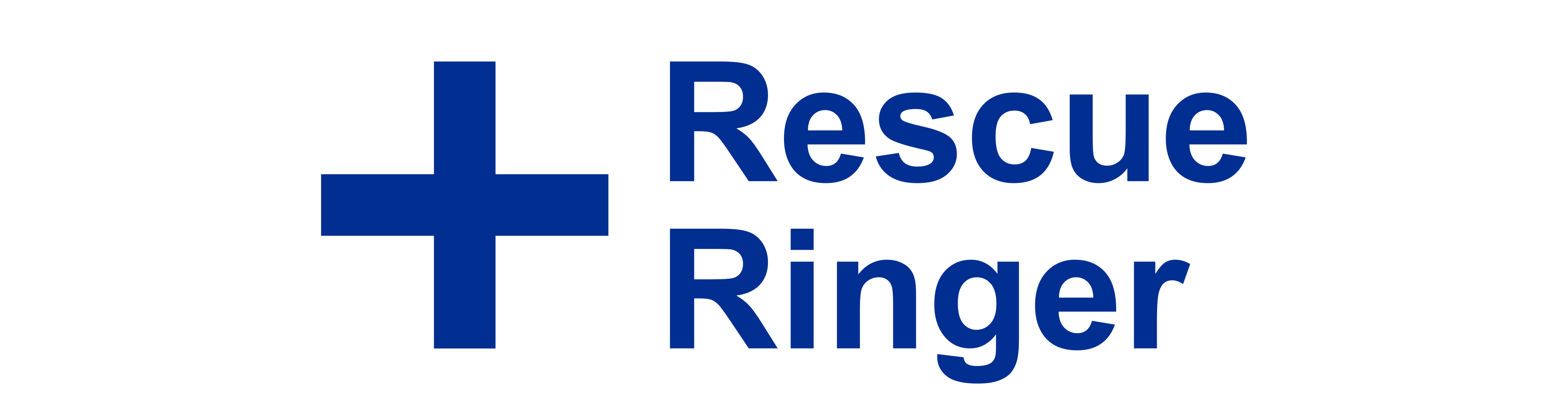
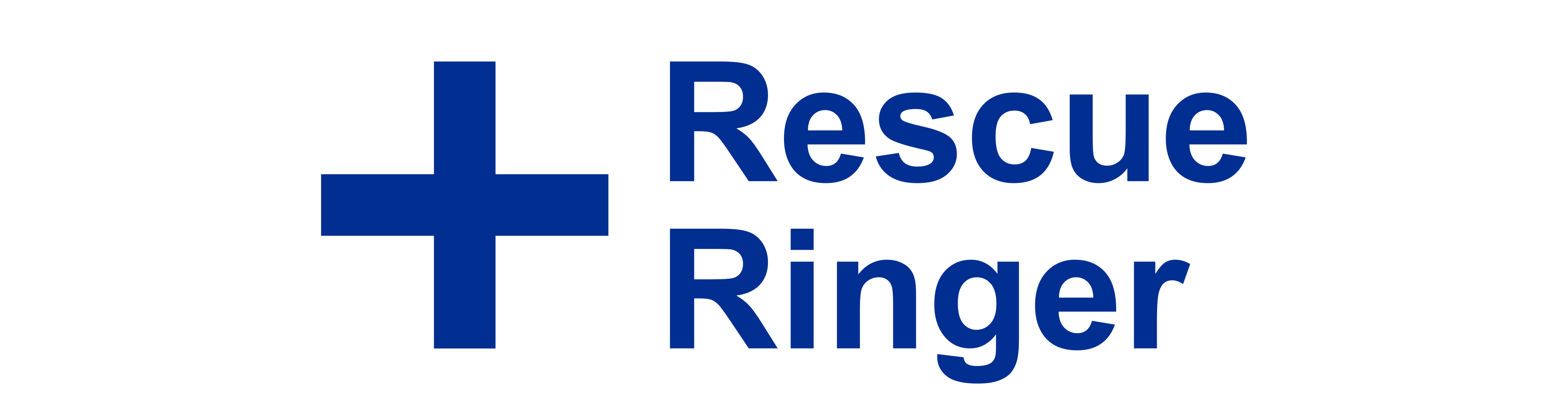
Scheduling a call:
To schedule a simulated call you need to provide the countdown timer, the profile of the incoming caller as well as the
ringtone to use. Once you are ready, click the "Start" button.
When - Call Timer:
Calls can be scheduled to ring immediately or with a configurable timer. If you set the timer to 0 it will ring 10 seconds
after you click Start. Otherwise, you can set the timer to any number of minutes.
The App is designed to be discrete so,
once you click the Start button, the screen will go dark with a simple clock (just like the normal phone off screen).
Your phone will ring once the timer has expired.
Who - Call Profiles:
You can tell the App which profile should be shown when the phone rings. A profile is the name, number and picture that
will be shown when the phone rings. You will see these details displayed on the ringing screen just like a normal phone call.
You can set this to be an "Unknown" caller or you can pick from one of the built in profiles.
You can also create your own personalised and unique profiles by either creating a contact from scratch using one of
our included pictures or you can import one of your existing contacts from your phone with its own picture.
How - Call Ringtone and Vibration:
You are able to set which ringtone to use from the list of built in ringtones.
We will continue to add new ringtones over time. You can also set whether the phone should ring or be
silent and whether it should vibrate or not.
Phone Ringing Screen:
Once the timer has expired your phone will ring and show the profile of the caller.
You can customise the way your phone ringing screen looks to make it appear as close as possible to your real phone ringing
screen. You can set the background color as well as the type pf answer buttons to use.
If you tap the "Answer/Green" button then you will answer the call and a "On Call" screen will show.
If you tap the "Decline/Red" button then the simulated call will end and the App will close.
On Call Screen:
If you "answer" the simulated call then you will see the On Call screen. It will continue to show the profile of the
caller as well as a call timer. The call will continue until you press the "End Call/Red" button after which the app will close.
Costs:
This app is completely free to use.
You can schedule as many calls as you like and you can use the "Unknown" or any
of the other included caller profiles without any cost. This app makes use of Ads to help support its development
and maintenance.
Some Important Points: